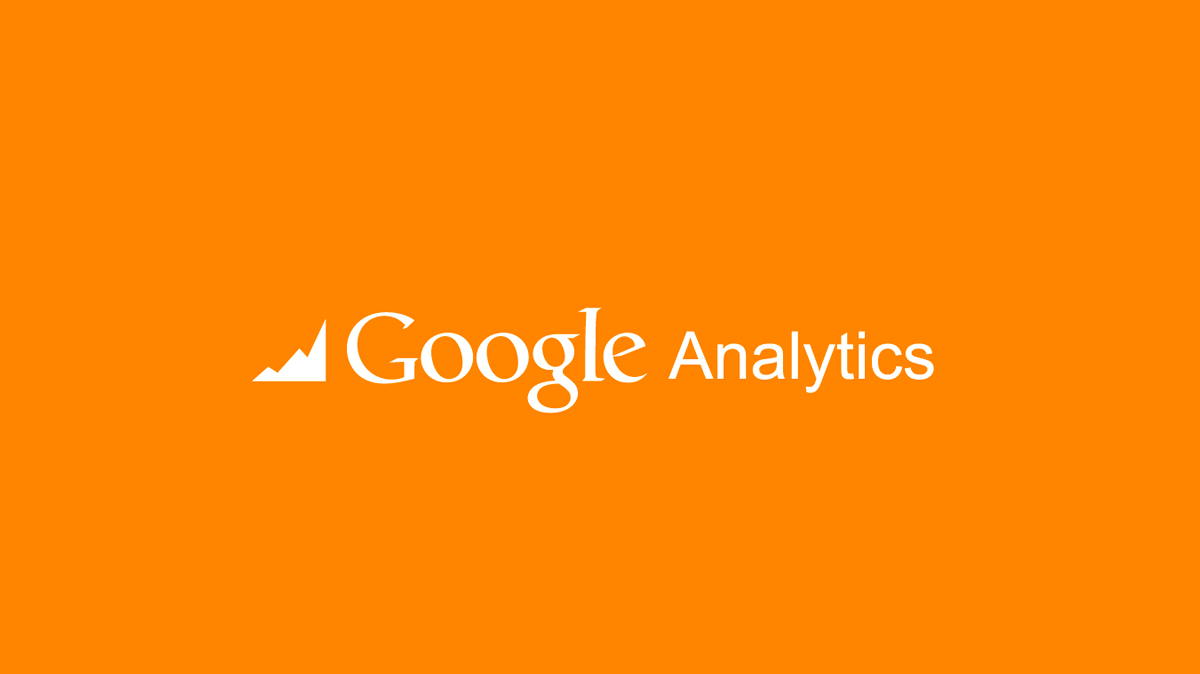
14 Steps to Set up Analytics for Your Ecommerce

The ability of self-assessment is as important as closing sales, billing, profiting and growing. Measuring results is essential to plan what you have to do in your business to achieve your goals, and Google Analytics can help with that. Knowing how to set up Analytics for ecommerce is fundamental.
With Google Analytics, you can track key performance indicators such as average time spent on each page, number of website visitors, source of traffic, and much more. This way, you can identify the strong and weak points in your marketing strategies. Check out the article to learn more.
How to Set Up Analytics for Ecommerce
1. Create an Account
The first step is creating a Google Analytics account. If you already use Gmail, you can use this account to proceed. To begin, you have to fill a form with the initial settings, informing the sites you want to track with that account.
![]()
2. Assigning Ownership to Users
If you are creating an account on Analytics for multiple users to use, it is in this you have to define the hierarchy of access for each site. You can choose whether a user can only view reports, set up research or have full access to Analytics of your websites.
It's possible to customize a user's access level for each site, giving full access to a site and only allowing view in another, for example.
3. Understanding Access Hierarchy to Analytics
If you are going to set up analytics for more than one website, it's important to understand how the hiearachy system works in the platform.
![]()
First comes your account, which will be the administrator of websites and campaigns. Then comes the property, which governs the types of access sites and is set up shortly after the creation of the Analytics.
Third comes the sites themselves and their information. Finally, comes the users, who can access information according to the property settings established by the owner of the account and closing the hierarchy with the permissions.
4.Install the Tracking Code on All of Your Pages
When you are done creating your account, you will receive a tracking code, which must be included on all your pages for the results to appear on Analytics.
There are different methods to include this code, which will depend on what type of page you have. An ecommerce created on Shopify, for example, lets you add the code in the store settings.
![]()
5. Installing the Ecommerce Tracker
There is an exclusive Analytics tracker for ecommerce, which is essential to monitor its performance when it comes to conversions.
First, you need to choose the property and website. To do this, go to the views column and choose "e-commerce settings ", then "Enable e-commerce". After the approval, proceed to the next step. Be sure to check the Google support page for additional information and details about this process.
![]()
6. Create the Goals to Analyze Your Results out of Sales
You can create Goals, pages that, when accessed, results in conversions on Analytics. For example, you cna use them to measuring the uptake of e-mails to your contacts database.
![]()
To create a goal, you need to go to your account settings and select the tab "Admin". After that, select your account, property and view of the property and, in the column of views, click on "Goals". Then, choose "+ New Goal".
7. Checking the Data from Your Analytics
After setting up your account and adding the tracking code to your pages, no information will appear, you will have to wait at least 24 hours to start checking the access reports. After this period, the main Analytics screen will show the data patterns on all accounts.
![]()
The most obvious options for reports are the dates, usually arranged per week - but that can be changed - as well as some tabs with some basic options. These options cover the submission of the report to your e-mail in PDF format, as well as export data, among others. The data usually show income visits on all sites during that period.
8. Viewing Different Segments of Your Reports
It is quite likely that only the basic view offered by Analytics will not be enough to measure the results of your pages. You also need ro access segments you find important at any given time, for example being able to see where traffic is coming from.
You can change segments by clicking on one of the items laid out in the column on the left of the screen.
![]()
9. Comparing and Crossing Data from your Reports
In addition to viewing the reports, you can cross data to make comparisons. In your Google Analytics home page you an access a menu that enable to select the data you want to compare.
![]()
You can also view them in different ways. For this, use the menu on the right side of the screen to convert it to a chart type that is easier for you.
10. Set Up the Reports for Searches
One of the best types of reports that Analytics can generate for your ecommerce is tracking search terms within your site. With this, you can identify the most sought items in your store, and get to know more about your target audience.
You need to do a search first to start setting up the tracker for internal search. After you make the search, keep the tab opened.
![]()
In another tab, open your Analytics. Select "Admin", "view", then settings. At the end of the list, choose "track internal search". Return to the previous tab and see the site URL to set the query parameter. Check what letter appears after "search_results?", and fill in the query parameter field with that information.
11. View the Most Important Reports Faster
You can set up a shortcut to view important reports easily, just click on "Shortcut", so the same report can be accessed via the sidebar on the left on the home screen.
![]()
12. How to Automate Sending Reports
You can also get your favorite reports without the need to access Google Analytics. First, click on "Email", then a popup with a form will open, choose the email address that you want to receive the report, the file format, and how often the report must be generated to be sent to you.
![]()
13. How to Track Campaigns
You can also use Google Analytics to track advertisement campaigns to promote your website. It allow you to measure important metrics that will show if the campaigns are delivering the desired results or not.
When you need to track the success of a traffic source, you can use a specific Google Analytics plugin to create trackable links, available in the Google Chrome browser.
![]()
Fill the information required, which includes your website URL, the campaign source, and the medium. Then, click on "Submit"to finalize.
14. How to Give Access to Other Users
With the growth of your business, maybe it is time to delegate the analysis of your performance on the internet to other professionals. If you don't want to give access to your account, you can include them to receive the reports automatically in their emails.
Another option is to add users in Google Analytics. To do that, you need to select "account", "owner", "user management", and add their emails.
![]()
Enjoy Google Analytics Features for Ecommerce
Now that you have learned how to set up Analytics for ecommerce, start exploring the features offered by this platform. Enjoy the opportunity to get know more about your audience, analyze the reports carefully. They will allow you to take data-driven decisions and improve your ecommerce results.
Sign up and try JivoChat for yourself!
